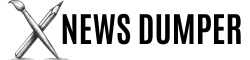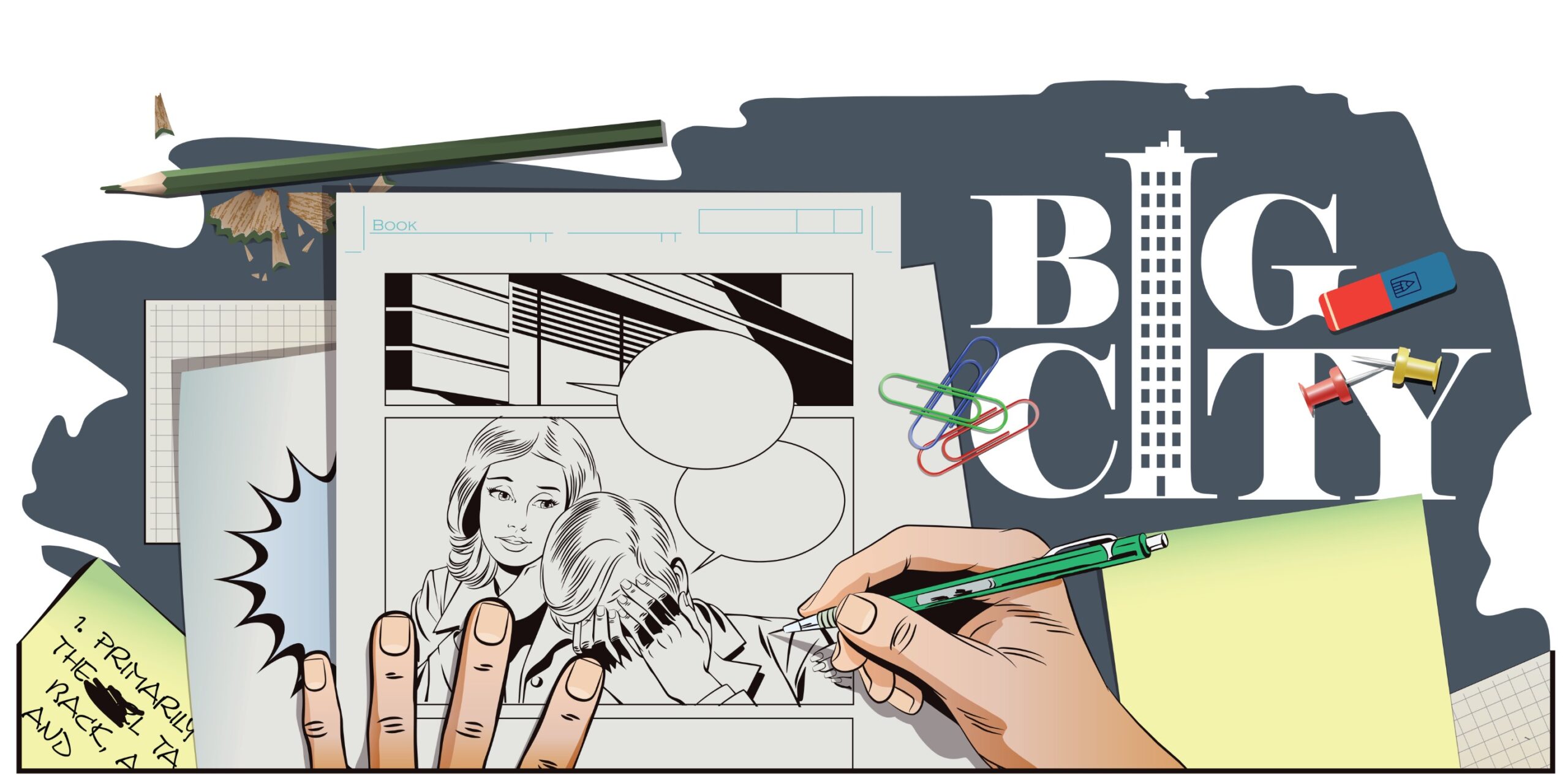Creating compelling digital images is an art form that requires mastery of numerous methods, with layering being one of the most crucial to grasp.
Layering lets you organize your artwork, make non-destructive edits, and add depth and texture to your images. We’ll go over advanced tactics for digital illustration layering, providing you with the knowledge and tools you need to take your work to the next level.
What Is Layering?
Layers are stacks of translucent sheets that allow you to divide distinct artwork parts. This split improves organization and allows for non-destructive editing, guaranteeing that your original artwork remains intact as you experiment with different effects and edits.
Normal layers, adjustment layers, and clipping masks are all common features of digital illustration software. Normal layers are the most prevalent, serving as your artwork’s foundation.
On the other side, adjustment layers allow you to make non-destructive changes to the layers beneath them. Clipping masks allow you to contain the content of one layer within the borders of another, which allows for more creative masking techniques.
Most software contains layer management tools and approaches to help you manage your layers efficiently. These tools simplify organizing, renaming, grouping, and manipulating layers, resulting in a more efficient workflow and a cleaner workspace.
Advanced Layering Techniques
Now that we’ve covered the fundamentals let’s talk about advanced layering techniques to elevate your digital graphics.
Layer Organization and Naming Conventions
Proper layer organization and naming rules are essential for maintaining an effective workflow and keeping your artwork easily modifiable.
A consistent naming system allows you to identify and locate certain elements inside your layered illustration easily.
The best approach for naming layers is to use descriptive titles that appropriately convey the content of each layer. For example, instead of naming a layer “Layer 1,” call it “Background” or “Character Outline.”
You can also use prefixes and suffixes to combine related layers, such as “Character_Head,” “Character_Body,” and “Character_Limbs.”
Layer grouping and layering can also improve organization and workflow efficiency. Creating layer groups for various drawing components allows you to easily conceal, display, or change entire artwork pieces with a single click.
Layer Blending Modes and Opacity
The layer blending modes and opacity settings are:
- Powerful tools for creating depth.
- Transparency.
- Your digital illustrations have unique visual effects.
Blending modes control how the pixels of one layer interact with the layers beneath it, allowing you to create various effects such as color dodge, multiply, and overlay.
By changing the blending mode of a layer to “Multiply,” you may create rich, colorful shadows and depth. Alternatively, the “Screen” blending mode can help you create dazzling, luminous effects that are ideal for adding highlights and glitter to your designs.
On the other hand, opacity controls let you change a layer’s transparency, allowing you to create nuanced blending and depth effects. Layering various objects with varying opacities allows you to create ambiance and depth in your artwork.
Layer Masks and Clipping Masks
Layer and clipping masks are powerful layering tools that provide unparalleled freedom and control over your digital illustrations.
Layer masks allow you to selectively hide or show parts of a layer by painting the mask black or white. This non-destructive editing approach allows you to make exact changes without permanently affecting your original artwork.
On the other hand, clipping masks limit one layer’s content to the shape or limits of another. This technique is very beneficial when incorporating pieces seamlessly or building complex compositions.
For example, a clipping mask can make hair or clothing conform to a character’s contour, resulting in a more cohesive and natural-looking drawing.
Layer Styles and Effects
The layer styles and effects are:
- Strong tools that increase depth.
- Texture.
- Your digital drawings should be engaging.
Drop shadows, angles, patterns, and gradient overlays are all effects that may transform a flat illustration into a multidimensional work of art.
When applying layer styles and effects, you must balance subtlety and impact. Subtle effects can increase the realism and depth of your artwork, but more noticeable effects can result in bold, styled graphics.
To get the best results, try different layer styles and combinations and consider using adjustment layers to apply non-destructive effects.
This method allows you to adjust or delete the effects without affecting the original artwork.
Smart Objects and Smart Filters
Smart objects and smart filters revolutionize non-destructive editing for digital drawings. Smart objects are layers that include rasterized data or vector artwork and can be transformed, scaled, or applied non-destructive effects without affecting the original content’s quality or changing it permanently.
In contrast, smart filters allow you to apply non-destructive effects and modifications to smart objects or ordinary layers.
This means you can change or remove these effects at any time without affecting the quality of your artwork.
Introducing smart objects and smart filters into your workflow gives you more flexibility and revisability, guaranteeing that your digital graphics stay editable and flexible throughout the creative process.
Advanced Layering Workflows
Now that you’ve mastered the various techniques let’s look at how to combine them to produce beautiful digital images with depth, dimension, and visual impact.
Creating Depth and Dimension
One of the fundamental purposes of digital illustration is to give your artwork a sense of depth and dimension, making it more realistic and immersive. Layering is a strong tool that can help you accomplish this goal.
Layer objects with varied opacities, blending modes, and effects to give a sense of depth and atmosphere. For example, you can utilize numerous layers to create shadows, highlights, and texture in your characters or surroundings, giving them a sense of depth and solidity.
Layering may add texture and lighting effects to your illustrations, increasing their realism and depth. Adjustment layers or smart filters can be used to create non-destructive effects such as noise, grain, or color overlays, imitating the appearance of conventional media or creating a distinct style.
Compositing and Image Manipulation
Compositing is the act of integrating several parts or images to create a single, coherent illustration. Layering is an important method in compositing because it allows you to effortlessly blend several components while preserving control and flexibility over each one.
When compositing, layer and clipping masks can seamlessly integrate items into the overall composition, ensuring they appear as if they belong there.
Adjustment layers and blending modes can also help you produce a cohesive color palette and uniform lighting across all elements.
Layering can also apply advanced image alteration techniques such as displacement maps and liquifying tools, resulting in distinctive and innovative results in digital graphics.
Non-destructive editing and Revisions
One of the most significant advantages of digital illustration is the ability to make non-destructive changes and adjustments throughout the creative process. Layering is essential in this workflow because it allows you to make adjustments without affecting the original artwork permanently.
Layer masks, adjustment layers, smart objects, and smart filters let you experiment with different effects, modifications, and compositions while still being able to undo or edit your changes at any time.
This non-destructive approach saves time and promotes creativity and experimentation by allowing you to freely explore ideas without worrying about permanently harming your artwork.
A well-organized layer structure can substantially improve non-destructive editing and modification. Keeping your layers appropriately grouped and titled lets you rapidly discover and alter specific components within your illustration, which speeds up the revision process and ensures a smooth workflow.
Best Practices & Tips
While mastering sophisticated layering tactics is critical, certain best practices and recommendations can improve your digital illustration workflow:
- Create a consistent layer naming and organizing system. Create a clear and descriptive naming system for your layers, and arrange related items together for easier organizing.
- Use adjustment layers and smart filters whenever possible. These non-destructive editing tools allow you to apply effects and edit your original artwork without permanently altering it.
- Experiment with layer blending modes and opacity. Experiment with different modes and settings to achieve distinct visual effects and depth in your illustrations.
- Use layer and clipping masks: These strong tools allow for precise editing and seamless integration of objects in your compositions.
- While a non-destructive process is crucial, flattening or combining layers regularly can assist in optimizing performance and file size.
- Back up your work regularly: Because digital illustrations can represent numerous work hours, backing up your files regularly is critical to preventing data loss.
- Stay organized and tidy your workspace: A clean and organized workspace can boost your productivity and creativity, allowing you to concentrate on your artwork rather than being bogged down in clutter.
Resources and Further Learning
As you master sophisticated layering techniques for digital illustration, you must constantly seek new materials and learning possibilities.
Here are some recommended books, tutorials, and online resources to help you broaden your knowledge and keep current on the latest techniques and trends:
- “Digital Painting Techniques” by Gary Tonge.
- “Digital Painting Fundamentals with Corel Painter” by Rhoda Grossman.
- Skillshare and Udemy provide classes in digital illustration and layering techniques.
- Professional digital artists and illustrators provide online tutorials and master workshops.
- Industry-specific forums and groups for exchanging knowledge and ideas.
Keeping current with the latest digital illustration software and tools is critical. Adobe Photoshop, Corel Painter, Clip Studio Paint, and Procreate are popular options, each with layering and editing capabilities.
Final Thoughts
Mastering advanced layering tactics for digital illustration requires time, effort, and dedication to lifelong learning.
Layering is more than simply an organizational tool; it’s also a powerful artistic medium that allows you to experiment, explore, and push the limits of your creativity. Accept non-destructive editing, use layer masks and smart filters, and never stop trying new approaches and workflows.